Making a storyboard before shooting a movie is like drawing a blueprint before grabbing a hammer and nails. Do it well, and make sure your film is structurally sound.
You Will Need
* Several loose sheets of blank 11-by-17-inch paper
* A pencil
* A ruler
* And a shooting script
* Computer with layout program
Step 1: Pick aspect ratio
Pick an aspect ratio for shooting.
The aspect ratio is the physical proportion of the image you're capturing, measured horizontally then vertically. Most television is 4:3 and film is typically 16:9.
Step 2: Multiply the ratio by ¼ inch
Multiply the dimensions of your aspect ratio by a ¼ inch.
Step 3: Draw frames
With a pencil and a ruler, draw out boxes, called frames, on 11-by-17-inch paper. They should match the dimensions from Step 2, and there should be at least four frames on each sheet of paper with a fair amount of space under each for script, directions, and notes.
You can also draw these boxes using a computer layout program.
Step 4: Make enough sheets for the project
Reproduce as many storyboard sheets as you will need for your project.
Step 5: Start drawing
Using your script as a guide, start drawing. Use one frame for every cut, or in animation, one frame per specific gesture or motion.
Add notes for scenes that require extra attention, such as pans, tilts, crane movements, or zooms.
Step 6: Draw important scenes first on separate sheets
Draw key scenes first on separate sheets, making it easier to rearrange them.
Step 7: Check your script
Continuously check your script. Rearrange parts of the storyboard as you go if you need to make edits.
Step 8: Show it off
Use your completed storyboard to show people how you envision your script coming to life.
Fact: The storyboarding process was first developed by the Walt Disney Studios in the early 1930s.
Just updated your iPhone? You'll find new emoji, enhanced security, podcast transcripts, Apple Cash virtual numbers, and other useful features. There are even new additions hidden within Safari. Find out what's new and changed on your iPhone with the iOS 17.4 update.



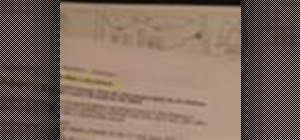




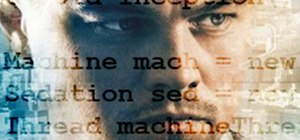









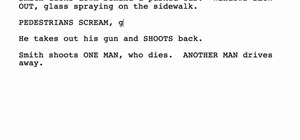







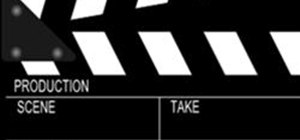

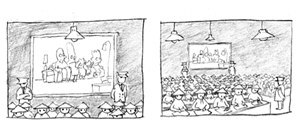










Be the First to Comment
Share Your Thoughts